How to Update the Agent Version
You can upgrade or downgrade the "Agent" version on Windows and Linux operating systems.
We recommend performing a downgrade only if the current version presents any issues.
Follow the instructions below according to your device's operating system.
Windows
Upgrade
If a newer version is available, follow these steps to update the "Agent":
Click on "Updates".
The new version will appear on the screen. Click on "Update Now".
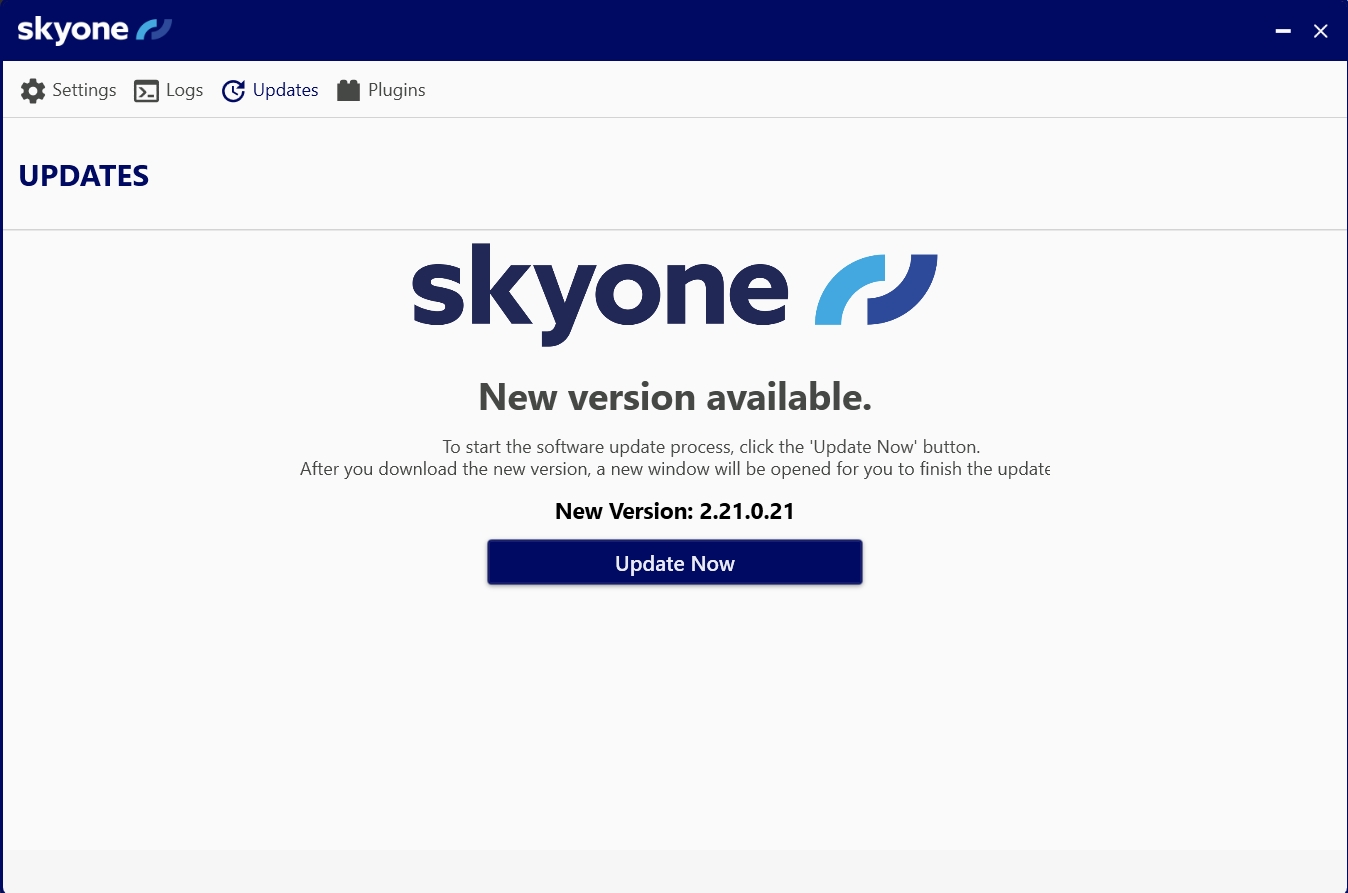
Follow the installer instructions to complete the update.
Downgrade
If the "Agent" is already on the latest version, you can downgrade to a previous version:
Go to the "Updates" menu.
In the Version List, select the desired version.
Click on "Downgrade".
Confirm if you want to proceed with the downgrade.
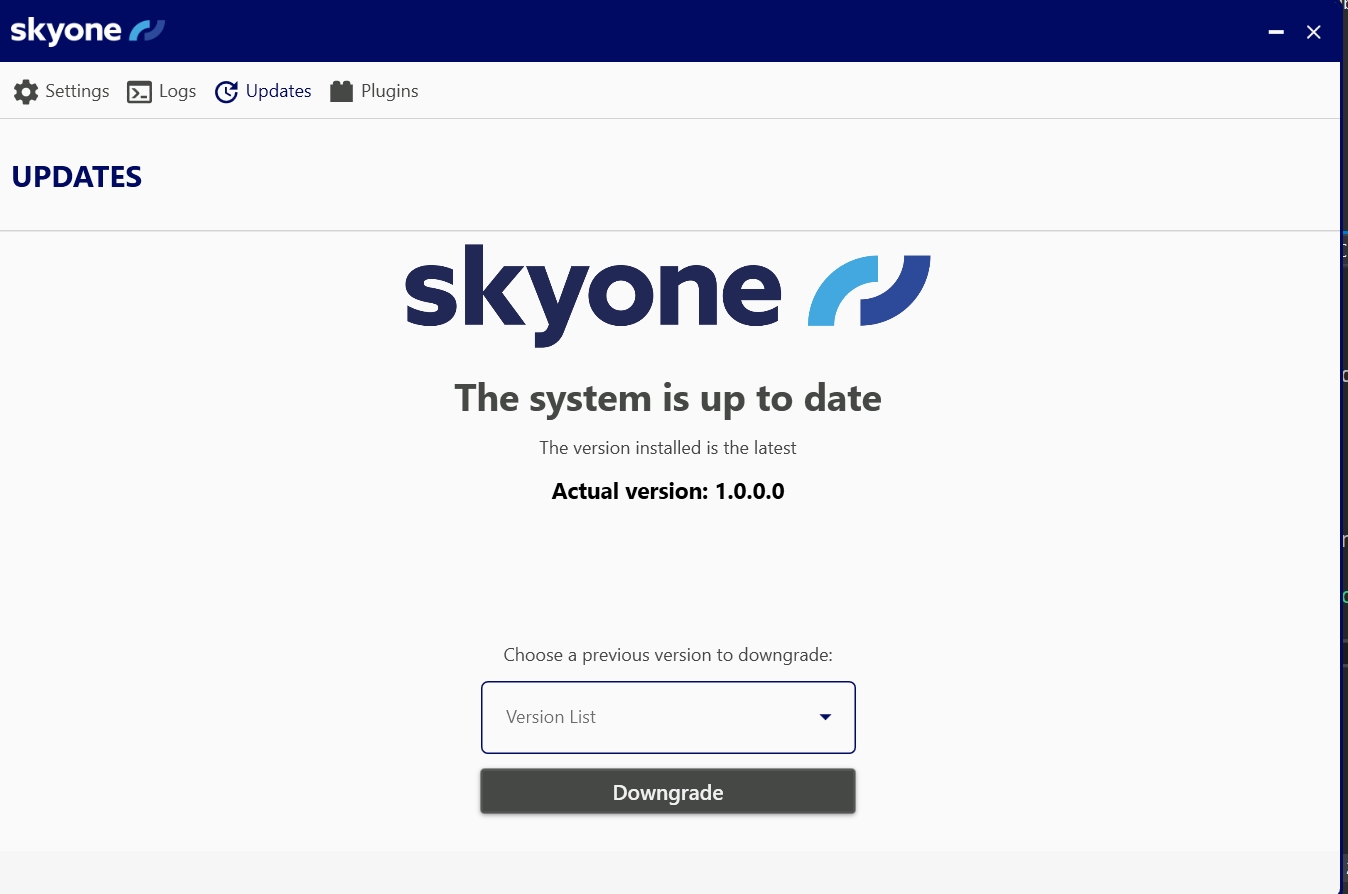
Follow the installer instructions to complete the update.
Linux
To update the "Agent" version on Linux, use the following command:
check-updatesUpgrade
If a new version is available, the
check-updatescommand will indicate the latest version and ask if you want to proceed with the installation.Confirm with
Y(yes) to start the download and installation, or typen(no) to cancel.
Once confirmed, the update process will proceed automatically.
Downgrade
If the Agent is already on the latest version, you can downgrade to a previous version:
Run the
check-updatescommand.Confirm with
Yto perform the downgrade, or typento cancel.Once confirmed, a list of the last five available versions will be displayed. Choose the desired version by entering a number from 1 to 5.
The "Agent" will automatically download and install the selected version, requiring no further intervention.